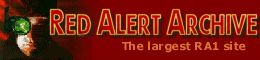
 Game Info
Game Info- » Quick Story
- » Download
- » Versions
- » Counterstrike add-on
- » Aftermath add-on
- » Screenshots
- » Hotkeys
- » RULES.INI
- Allied:
- » Info
- » Characters
- » Units
- » Structures
- » Tech Levels
- » Hierarchy Tree
- » Multiplayer Tactics
- » Campaign Help
- » Counterstrike Help
- » Aftermath Help
- » Giant Ants Help
- Soviet:
- » Info
- » Characters
- » Units
- » Structures
- » Tech Levels
- » Hierarchy Tree
- » Multiplayer Tactics
- » Campaign Help
- » Counterstrike Help
- » Aftermath Help
 ExtRA
ExtRA- » F.A.Q.
- » Cheats/Bugs
- » Westwood Archive
- » RA with Linux
- » Upload your stuff
 LibRAry
LibRAry- » Story
- » Morse Code
- Just for fun:
- » RA Jokes
- » RA Jargon
- » Why RA sucks
- » Why RA NOT sucks
 Downloads
Downloads- » Maps
- » Map Packs
- » Missions
- » Campaigns
- » Documentation
- » New Units
- » New Structures
- » Mods
- » Saved Games
- » Utilities
- » INI Files
- » Desktop Themes
- » Patches
- » Fixes
- » Trainers
- » Music Tracks
- » Video Files
- » Misc. Files
 Misc.
Misc.- » Icons
- » Animations
NOTE: The information down below is OUTDATED and kept for historic reference only! Since EA Games company bought Westwood Studios they had shut down the Westwood Online servers. But you can still use Westwood Chat with private servers that emulates Westwood Online services.
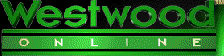 Westwood chat is a free internet program that comes with Red Alert. With it, it
is possible to play Red Alert against people from all over the world using
the internet.
Westwood chat is a free internet program that comes with Red Alert. With it, it
is possible to play Red Alert against people from all over the world using
the internet.
Several games can be played using Westwood Chat (WChat as it is known). However, it is constantly being
changed and updated. Westwood do include a help file and a web page about
WChat, but neither of them explain how to use WChat all that well, so I
have made this page to explain all the features and answer common questions
about it.
Please note that this currently
only explains about features that are useful to anyone wanting to play
Red Alert. Most things apply to playing any Westwood game but I will stick
to Red Alert.
To install WChat you can elect to choose it to be installed when you first install Red Alert. Also,
you can install it at a later time by clicking on it's icon in the PLANETWW
directory on your Red Alert CD. If you own Counterstrike or Aftermath then
they also include a newer version of WChat and you can install this instead.
Please note that you'll need Windows '95 to play over the internet, as
you need to be able to play the SVGA version of Red Alert.
I'll assume that you already have a connection to the internet (after all, you are reading this internet
webpage!) and that WChat installed OK.
To begin with you should think of a nickname you wish to be known as in WChat. Hopefully, nobody
else will already have chosen it, or you will have to think of another.
Start Internet Registration by clicking it's icon in the Start Menu. The
default is Programs->Westwood->Westwood Chat->Internet Registration. Choose
your nickname and fill in the questionnaire. You'll need an email address
for them to send you your password.
You can have up to 2 nicknames on Westwood Chat. Register the second in the same way if and when you want
it.
 You
can now start WChat. There are two ways - 1) by clicking on it's icon in
the start menu or 2) by loading Red Alert and selecting Internet Game.
You'll be prompted to enter your nickname and password. it's a good idea
to select 'Remember Password' if your computer is not likely to be used
by anyone else so that you don't have to keep referring to your email for
the password. It is not possible to change your WChat password.
You
can now start WChat. There are two ways - 1) by clicking on it's icon in
the start menu or 2) by loading Red Alert and selecting Internet Game.
You'll be prompted to enter your nickname and password. it's a good idea
to select 'Remember Password' if your computer is not likely to be used
by anyone else so that you don't have to keep referring to your email for
the password. It is not possible to change your WChat password.
If your version of WChat is older than the current version (which it will be if you have just installed
it from a CD) then it will have to be updated. This is all done automatically
when you first try to log on. Select Yes to confirm you wish to auto-update.
Occasionally Westwood update and improve WChat. When this happens everyone must update to get the new version, otherwise it is not possible to play Red Alert. Often there does
not appear to be any noticeable change when WChat updates, but remember,
Westwood are doing this for free and there will have been some changes,
even if all it does is improve reliability.
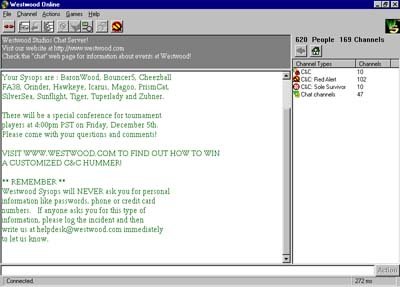
After any updates are completed you can restart WChat and you will reach the
startup screen. From here you can join 'channels' or 'rooms' where you
will find other people. Depending which channel you enter you can talk
or chat to other people in the channel or play a game with them.
Source: IncREDible Alert