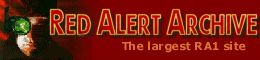
 Game Info
Game Info- » Quick Story
- » Download
- » Versions
- » Counterstrike add-on
- » Aftermath add-on
- » Screenshots
- » Hotkeys
- » RULES.INI
- Allied:
- » Info
- » Characters
- » Units
- » Structures
- » Tech Levels
- » Hierarchy Tree
- » Multiplayer Tactics
- » Campaign Help
- » Counterstrike Help
- » Aftermath Help
- » Giant Ants Help
- Soviet:
- » Info
- » Characters
- » Units
- » Structures
- » Tech Levels
- » Hierarchy Tree
- » Multiplayer Tactics
- » Campaign Help
- » Counterstrike Help
- » Aftermath Help
 ExtRA
ExtRA- » F.A.Q.
- » Cheats/Bugs
- » Westwood Archive
- » RA with Linux
- » Upload your stuff
 LibRAry
LibRAry- » Story
- » Morse Code
- Just for fun:
- » RA Jokes
- » RA Jargon
- » Why RA sucks
- » Why RA NOT sucks
 Downloads
Downloads- » Maps
- » Map Packs
- » Missions
- » Campaigns
- » Documentation
- » New Units
- » New Structures
- » Mods
- » Saved Games
- » Utilities
- » INI Files
- » Desktop Themes
- » Patches
- » Fixes
- » Trainers
- » Music Tracks
- » Video Files
- » Misc. Files
 Misc.
Misc.- » Icons
- » Animations
Here is a complete list of all the keyboard shortcuts that can be used while playing Red Alert.
TEAMS [CTRL + #, #, ALT + #]
As you've learned, you can select more than one unit at a time by left
clicking on an empty space and dragging a box to select all of the
units that you want to move at once. What if you want to select that
particular team again in the middle of battle? Normally you'd have to
band-box them all over again. This may mean scrolling the screen as
well, since most of the time you are trying to do more than one thing
at a time.
You can "Save" all of the units into a team. To do this, first select
all the units that you want in your team, then hold down the CTRL key,
and hit any one of the number keys on your keyboard (1-4). This will
make all the selected units part of that team. To instantly select that
team just hit the number key corresponding with that team, and they
will all be selected.
Note that this will not re-center your view on that team, it will
select them so you can give them orders. If you want to see that group,
hold down the SHIFT key and individually click on the units that you
want to add to that team (sorry, you can't band-box with this method).
Once you've got them highlighted, resave the team again by holding down
CTRL and hitting the number of the team. That's it!
BOOKMARKS [F9-F12, CTRL + F9-F12]
You can save 4 positions of the screen and return to them at any time.
To save a position, hold down the CTRL key, and hit one of the function
keys F9-F12. You can then just hit the F9-F12 keys to jump to that
location on the battlefield.
FORMATIONS ['F' KEY]
Once you have created a team, you can make that team follow formation
orders. Simply hit the # key that corresponds to the teams you have
created, then hit the 'F' key. A small F will appear next to the team
number.
Units in formation will try to maintain their order as you had them
when you made the formation, and will move at the speed of the slowest
unit. This is good for keeping rocket launching units behind tanks, or
other lighter units behind the heavier armored ones.
To undo a formation, simply select the group that is in formation, and
hit the 'F' key again.
GUARD MODE ['G' KEY]
Normally, units that you have stationed around the battle field will
only respond if they're fired upon, or an enemy units gets close enough
to be fired on. However, they won't go looking for trouble – they'll
only get involved in someone else starts it.
If you want your units to pick fights with anyone that comes within
range, select the units and hit the 'G' key on the keyboard. This will
put all the selected units into Guard Mode. With this on, your units
will be much more aggressive, moving towards any threats that come near
them.
Guard Mode will continue to function on those units until you move
them, give them another order, such as stop or scatter.
Giving Guard orders to aircraft or helicopters will cause them to stop
their attack and return to their airfield or helipad.
FORCE FIRE [CTRL + 'L' CLICK]
Sometimes, you may want to have certain unit's fire on a building or
area even if it isn't an enemy target. To get them to do this, you can
use Force Fire command. Simply select the units that you want to do
this, hold the CTRL key, and click on the location that you want the
units to attack. The icon will be a targeting cursor as long as you
hold down the CTRL key.
Units in this mode will continue to fire on that area, ignoring all
other threats, until you tell them to stop, or give them a new order to
follow. Some units cannot be forced to fire at something, like an
Engineer or Medic.
FORCE MOVE [ALT + 'L' CLICK]
Infantry annoying your tanks? Squish 'em. Using the Force Move command,
you can make your tanks (or any heavy unit) move into an enemy occupied
area and attempt to overrun the infantry in the square. To do this,
select the units(s) to Force Move, then hold down the ALT key and
left-clicking on the area you want to Force Move to. You can also use
this to single-out a particular infantry unit that is giving you a hard
time. Your unit will attempt to crush that infantry unit either it
succeeds, you give it a new order, or your unit is destroyed.
Vehicles cannot overrun each other, and infantry cannot overrun tanks.
Only tracked or heavy units can Force Move into enemy infantry. You
cannot force your tanks to crush your own infantry.
SCATTER ['X' KEY]
Tanks trying to squish your infantry? Planes coming in with Parabombs?
With Scatter, you can make your troops move in a random direction from
their current location, allowing them to (most of the time) dodge out
of harms way.
To Scatter units, select them and hit the 'X' key. Units that are
scattering will continue to carry out any attack orders, so you can
select them, tell them to attack, then hit 'X' key to make them Scatter
from the threat.
Note, scattering units will only make all the selected units to move
once. If you want them to continually Scatter, you must keep the units
selected, and continue to hit 'X' key every second and or so.
Otherwise, they will Scatter once, then stop, continuing to attack the
target you've given them. Also, units that are scattering may Scatter
out of their range. If this happens, left-clicking on the target again
(with the units still selected), and your units will move back into
firing range.
STOP ['S' KEY]
If a unit is marching to certain death, or has been given an order that
you don't want them to continue to do, you can force that unit (or
structure if it's a turret of any kind) to Stop firing, moving or
mining. Select the unit(s) that you want to Stop, and hit the 'S' key.
ESCORT [CTRL + ALT + 'L' CLICK]
Sometimes, you may want units to defend another as it moves around the
battlefield. This can be good for protecting an Ore Truck or any other
critical unit as it moves about. To follow a unit, select the unit(s)
that are going to be the 'Tailing', and hold down the CTRL and ALT
keys. While these are still held down, you will see the cursor has
changed to gold movement cursor. Click on the unit that you want to
Followed, and they will automatically go after it, following it
whenever it goes.
Note, having large groups of units following another unit can be
counter-productive. Don't have a large group of unit follow your Ore
Truck, or it may hinder the Ore Truck's movement, slow down your
collection of Ore. If enough units are following, they may surround
their target, and it will not able to move all.
Aircraft, helicopters, and units without weapons (like medic and
engineers) will not follow either.
CENTRE VIEW [HOME KEY]
Hitting the home key will center your view on the currently selected
unit/structure.
CONSTRUCTION YARD VIEW ['H' KEY]
Hitting 'H' will instantly center your view on your Construction Yard.
This is useful for jumping back to your base when you've been
concentrating your efforts somewhere else on the battlefield.
EVERTHING SELECT ['E' KEY]
Hitting 'E' will select unit that you can see on the battlefield. This
is useful for putting your entire base into guard mode, or making a mad
charge on the opponent's base with everything that you can see.
NEXT UNIT ['N' KEY]
This key will select another unit in your army. You can cycle through
all your available units with this key.
ALLY ['A' KEY] - MULTIPLAYER ONLY!
During multiplayer games, it is sometimes advantages to ally with other
players. To Ally with a player select one of that player's units, and
hit the 'A' Key. A message will tell everyone that you have allied with
the other player. Allies can share Service Depots, Helipads, etc., and
will not attack each other automatically. You will also see all of your
Ally's units on the radar map, and his units will reveal the areas of
the battle for you that you did not have uncovered.
Making alliances are only ONE-WAY. If the other player does Ally with
you, their units will still attack yours, but yours will not attack
back. It is good idea to make sure the other player wants to Ally with
you before commit to the alliance.
To break on alliance, select one of your Ally's units, and hit the 'A'
key again. Unlike making an alliance, breaking an alliance breaks it
for both players. Both sides' units will become hostile to each other
immediately.
MESSAGE SYSTEM [F1 – F8] - MULTIPLAYER ONLY!
To send messages to the other players in a multiplay game, hitting
F1-F7 will prompt you to enter a message to a specific player. F8 will
send your message to everyone currently playing.
You can determine who each key represents by locking at the score
screen in the map display. The players are listed in order (top to
bottom), excluding yourself.
Note that when you are entering a Message, none of the keyboard
commands will function. If you wish to abort the Message, hit the ESC
key.
WAYPIONTS ['Q' KEY]
This is the intended way to use Q, but was never completely
implemented. Select a group of units and press and hold Q, then tell
them to move somewhere in a corner of the map for instance. Now keep
pressing Q and tell them to move to another corner of the map. The
units will first carry out their original order before moving to the
second corner. Great for sneak attacks from behind. However, this only
seems to work with ground units.