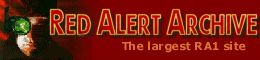
 Game Info
Game Info- » Quick Story
- » Download
- » Versions
- » Counterstrike add-on
- » Aftermath add-on
- » Screenshots
- » Hotkeys
- » RULES.INI
- Allied:
- » Info
- » Characters
- » Units
- » Structures
- » Tech Levels
- » Hierarchy Tree
- » Multiplayer Tactics
- » Campaign Help
- » Counterstrike Help
- » Aftermath Help
- » Giant Ants Help
- Soviet:
- » Info
- » Characters
- » Units
- » Structures
- » Tech Levels
- » Hierarchy Tree
- » Multiplayer Tactics
- » Campaign Help
- » Counterstrike Help
- » Aftermath Help
 ExtRA
ExtRA- » F.A.Q.
- » Cheats/Bugs
- » Westwood Archive
- » RA with Linux
- » Upload your stuff
 LibRAry
LibRAry- » Story
- » Morse Code
- Just for fun:
- » RA Jokes
- » RA Jargon
- » Why RA sucks
- » Why RA NOT sucks
 Downloads
Downloads- » Maps
- » Map Packs
- » Missions
- » Campaigns
- » Documentation
- » New Units
- » New Structures
- » Mods
- » Saved Games
- » Utilities
- » INI Files
- » Desktop Themes
- » Patches
- » Fixes
- » Trainers
- » Music Tracks
- » Video Files
- » Misc. Files
 Misc.
Misc.- » Icons
- » Animations
This page contains step-by-step guide on how to download and install Red Alert on Windows Vista/7.
As you may know or not, for the 13-anniversary of Command & Conquer series, EA officially released Red Alert as freeware! This follows up on the success of Tiberium Dawn free release for the 12-anniversary. As this is an old game it will only run on Windows Vista/7 with modifications, but this guide will take you through it step-by-step:
Note for 64-bit users: you should use Red Alert Setup Manager v0.98 utility instead of Red Alert SETUP program!
1. You need to download game. The files have been released in their original format -- one for Allied missions and another for Soviet missions:
* Download Red Alert Allied disc
* Download Red Alert Soviet disc
The files have been compressed to save the bandwidth, you'll need to download and install WinRAR to extract them.
2. Double click on the downloaded .rar file:
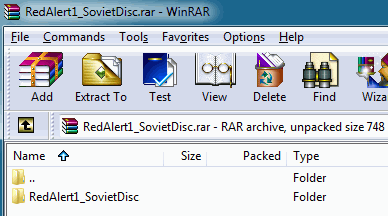
3. Double click on RedAlert1_SovietDisc (or RedAlert1_AlliedDisc) twice:
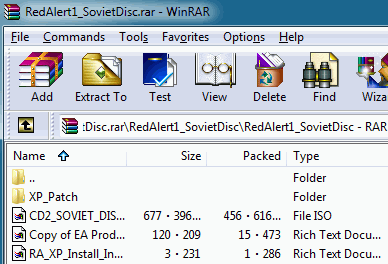
4. Drag the .iso file and the XP_Patch folder onto your desktop:
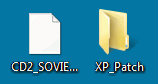
5. Download and install MagicISO Virtual CD/DVD-ROM.
6. Right-click the MagicISO Virtual CD/DVD-ROM Manger icon in the notification area.
7. Mouse-over Virtual CD/DVD Rom:
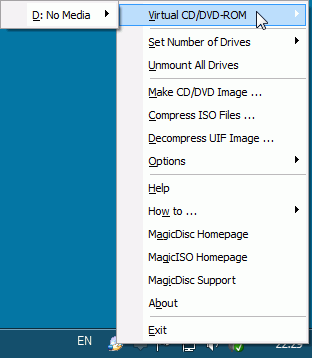
8. Mouse over "D: No Media" (the drive letter may vary depending on your individual computer setup) and click "Mount":
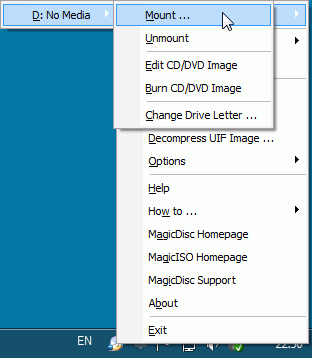
9. Browse to one of the downloaded ISOs and open it.
10. The autoplay window will now appear with a cheery "Welcome to Westwood" message, close it.
11. Explore the disk.
12. Double-click the Setup95 folder icon.
13. Right click on SETUP and select properties.
14. Select the Compatibility tab.
15. Check the Run this program in compatibility mode for: box.
16. Select Windows 95 in the drop down window below.
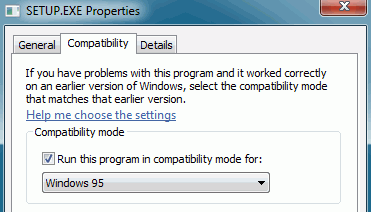
17. Click Apply then OK.
18. Now double click SETUP to install the game.
19. Unstick the install DirectX option.
Now the game is installed, you do not need to repeat this with the other file. The next step is to install the patch:
20. Open the XP_Patch directory we extracted to your desktop earlier.
21. Copy the patch file into the Red Alert installation directory, by default this is located at C:\Westwood\RedAlert
22. Double click on the patch to run the patch file. This will create three more files - Patch.exe, Patch.rtp, and Patch.txt.
23. Double clicking on Patch.exe will initiate the update process.
That's the game installed and patched, the next step is to set compatability mode:
24. Click on the My Computer icon.
25. Navigate to the Red Alert installation directory, by default this is located at C:\Westwood\Red Alert
26. Right click on RA95 and select properties.
27. Select the Compatibility tab.
28. Check the Run this program in compatibility mode for: box.
29. Then select Windows 95 in the drop down window below.
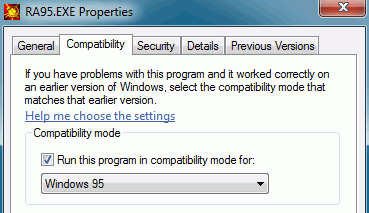
30. Click Apply then OK. Red Alert is now installed!
Red Alert crashes at the title screen or during gameplay:
If you are using a PC with multi-threaded/multi-core processor (Pentium4/Core/i3/i5/i7), you need to download "Red Alert affinity fix", extract zip file contents into your Red Alert directory, then update your Red Alert shortcurt(s) to point to ra95.bat file instead of ra95.exe.
Red Alert works fine but some of the colors are horribly displayed:
This can be easily fixed with a great little utility called "DirectDraw Compatibility Tool" created by a russian programmer named Лёха Galogen. All you have to do is download the program, unzip and run it. It's pretty simple to use - just find the executable of the game RA95.exe. Then, click apply, all done. No more blotchy colors or resolution errors! This tool works on both 64 bit and 32bit operating systems and supports any RA version.