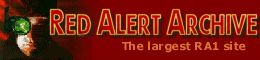
 Game Info
Game Info- » Quick Story
- » Download
- » Versions
- » Counterstrike add-on
- » Aftermath add-on
- » Screenshots
- » Hotkeys
- » RULES.INI
- Allied:
- » Info
- » Characters
- » Units
- » Structures
- » Tech Levels
- » Hierarchy Tree
- » Multiplayer Tactics
- » Campaign Help
- » Counterstrike Help
- » Aftermath Help
- » Giant Ants Help
- Soviet:
- » Info
- » Characters
- » Units
- » Structures
- » Tech Levels
- » Hierarchy Tree
- » Multiplayer Tactics
- » Campaign Help
- » Counterstrike Help
- » Aftermath Help
 ExtRA
ExtRA- » F.A.Q.
- » Cheats/Bugs
- » Westwood Archive
- » RA with Linux
- » Upload your stuff
 LibRAry
LibRAry- » Story
- » Morse Code
- Just for fun:
- » RA Jokes
- » RA Jargon
- » Why RA sucks
- » Why RA NOT sucks
 Downloads
Downloads- » Maps
- » Map Packs
- » Missions
- » Campaigns
- » Documentation
- » New Units
- » New Structures
- » Mods
- » Saved Games
- » Utilities
- » INI Files
- » Desktop Themes
- » Patches
- » Fixes
- » Trainers
- » Music Tracks
- » Video Files
- » Misc. Files
 Misc.
Misc.- » Icons
- » Animations
This page contains information on how to post your stuff to RA-Archive.
There are two ways to post your RA map/mission/mod/etc to RA-Archive:
1. Send it to RA-Archive staff as email attachment.
2. Upload it to FTP server.
When we receive your stuff, we will check them. If it has met our requirements, we will add it to the site.
Before submitting your RA map/mission/mod/etc, you need to do two things:
First, please create a readme.txt file so the RA-Archive staff and people who download your file have an idea of what it's all about. (Use notepad for this). Don't forget to put your name and other credits (if any) to Readme.txt.
Second, your stuff needs to be included in a zip file along with your Readme.txt file containing the description of your map/mission/mod/etc. You should also name the zip file something similar to the file name of your map/mission/mod/etc. For example: if your map file is called "2islands.mpr", then name your zip file "2islands.zip". If you don't have a zip program, I suggest you get the zip program WinZip. It's a free to download.
How to upload RA stuff to FTP:
1. The first you need a FTP software. I use the FileZilla for example - very powerful opensource file transfer software.
Here, the download address: http://filezilla-project.org/download.php.
2. Install and launch Filezilla.
3. Type "ra.nv17.com" (without quotes) in Host, "anonymous" (without quotes) in Username and leave Password field blank. Now press "Quickconnect" button and you should be able to log in on ftp server. If a connection is successful, you'll see a list of files on a Remote site pane. Else you should verify your firewall/antivirus settings.

4. Select "incoming" directory on the Remote site pane and double click on it.
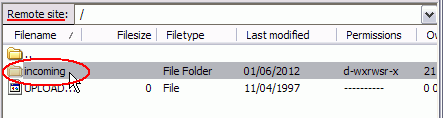
5. Navigate to the location of the file(s) to be transferred from your computer using the "Local Site" pane. Click on one of your file(s) and right click on the file you want to upload, click on "Upload" in the context menu.
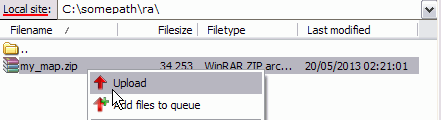
6. The next step is waiting for it to finish. When Successful transfers is all and Failed transfers is 0, Congratulations! You have finished!
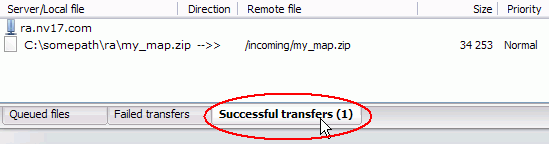
P.S. Dont worry if your files are not listed on Remote site pane. This is because listing of "incoming" directory is disabled for anonymous users.